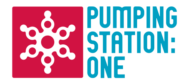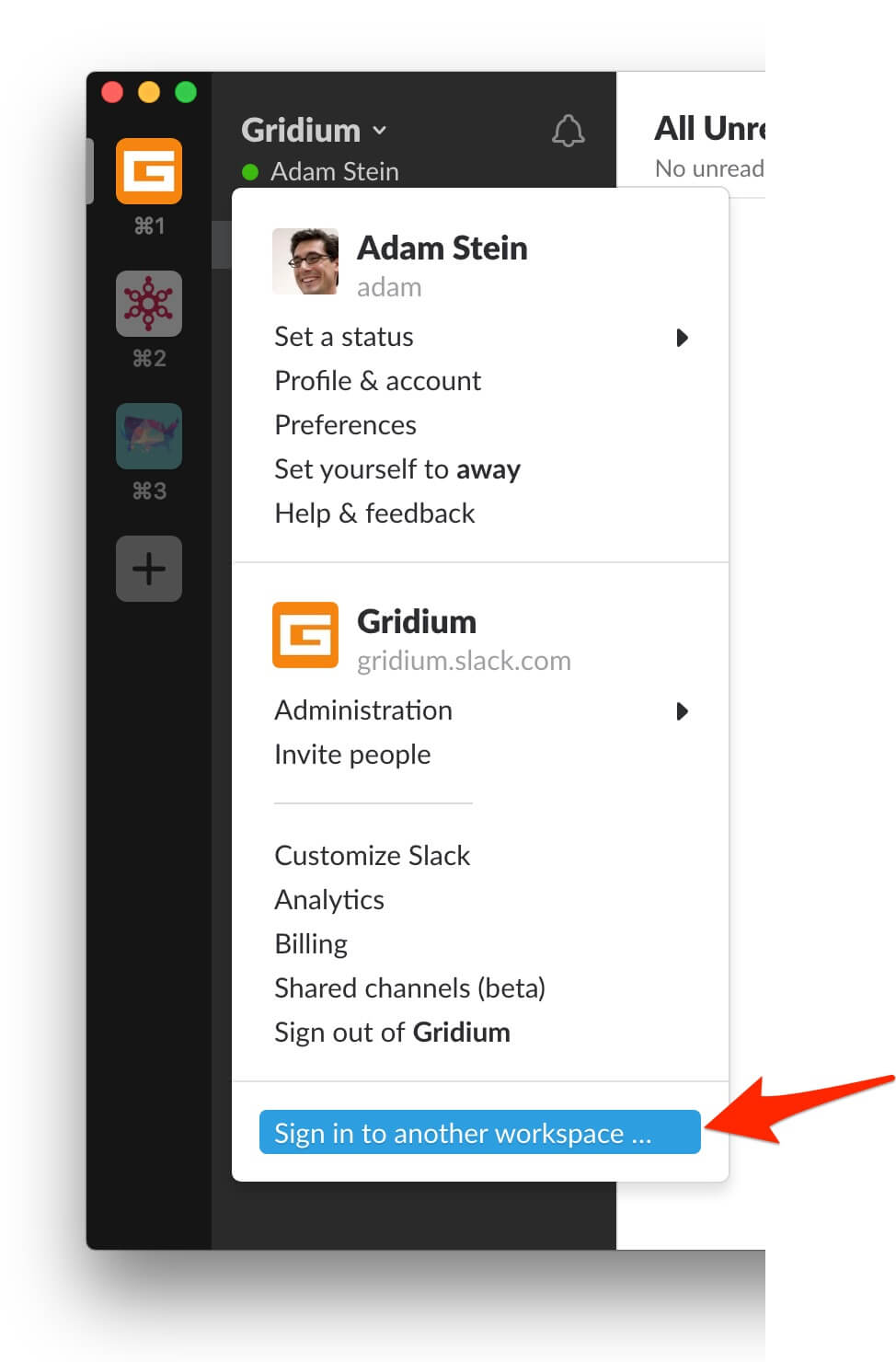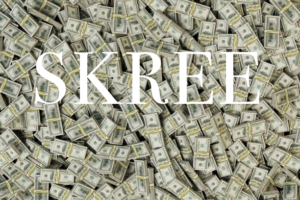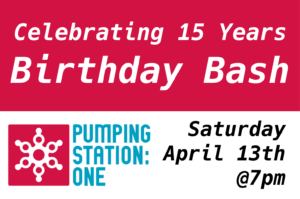PS1 has had a Slack workspace for a while, and if you’re a member, you should have by now received an invitation to join.* The rest of this post is a brief intro to Slack, broken up into sections for beginners, intermediate level users, and experts. Jump to whichever section grabs your fancy.
For beginners: what is Slack?
Slack is a messaging app that has caught on for a few reasons:
- Slack is pleasant to look at, fairly easy to use, and sort of breezily fun.
- It has decent search. (Kind of. Not really. But better than most of the alternatives.)
- It has excellent synchronization across mobile and desktop clients.
- Tons and tons of other services have integrated with Slack, which makes it easy to monitor and do stuff from within the tool.
But basically Slack is a nicely designed chat app. It is not a replacement for something like the Google Group, but rather a way to have different kinds of conversations, and especially quicker, less formal conversations.
You can log into Slack via your web browser at pumpingstationone.slack.com, but this is probably the least appealing way to use Slack. Consider downloading the desktop or mobile client.
Slack lets you have private 1-on-1 conversations with other users, but most conversations take place in public channels. When you log in for the first time, browse the available channels and join the ones that seem interesting.
For intermediate users: manage multiple workspaces and customize your Slack
If you are an intermediate user, presumably you already have some experience with Slack. Good news: it is very easy to manage multiple Slack workspaces using the desktop and mobile clients. Just log into the PS1 slack by opening up your Slack client, clicking on the workspace name in the upper right, and choosing “Sign in to another workspace…”
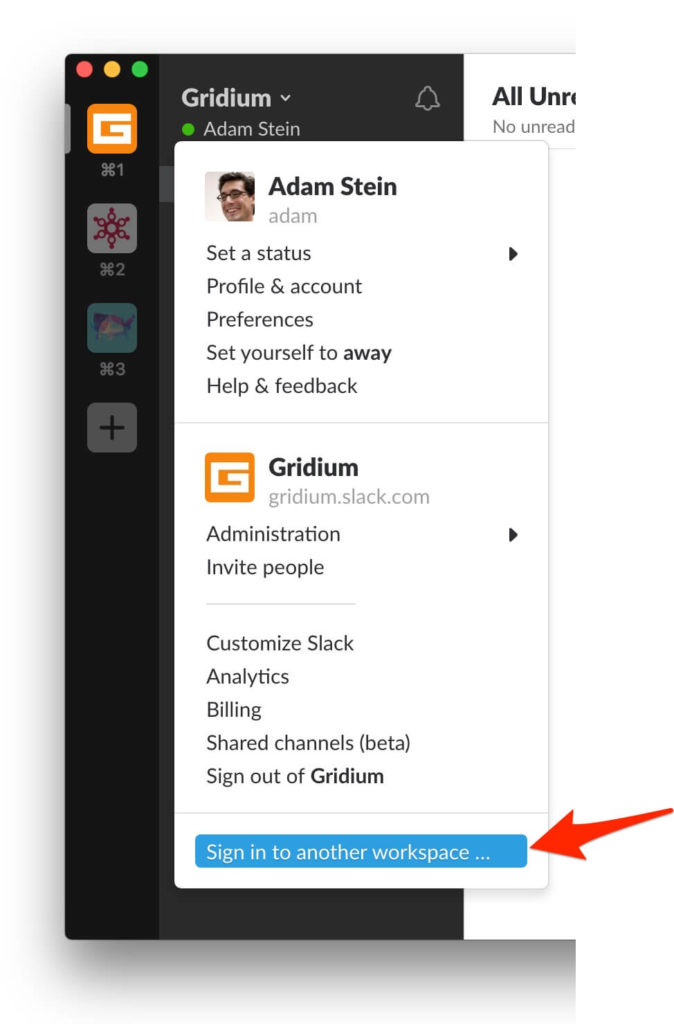
Or open up the mobile client, swipe right to access the sidebar, and then swipe right again to switch to the Workspaces sidebar. Then click “Add workspaces”.
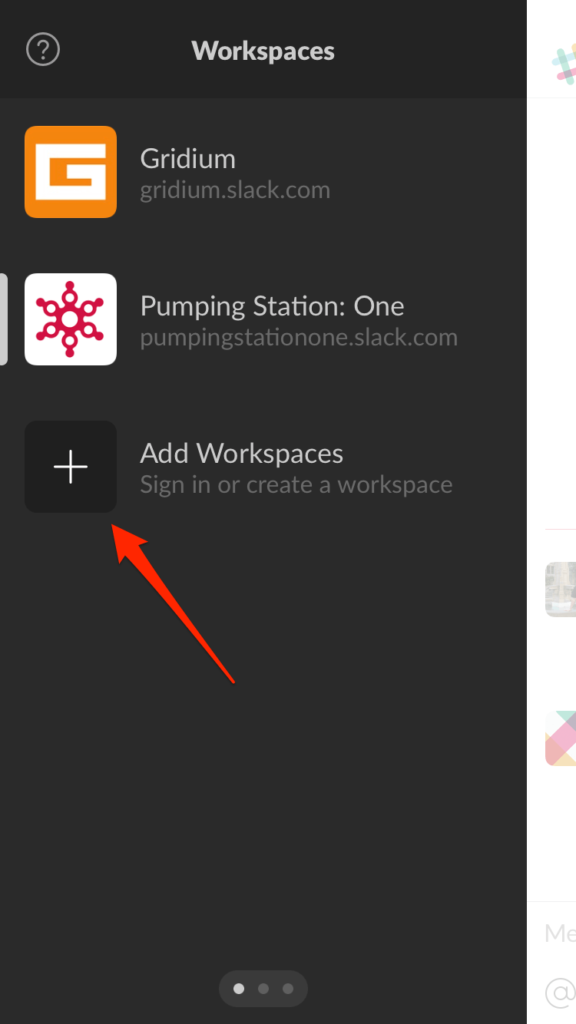
Once you are signed into multiple workspaces, you can easily receive notifications from any of them, and jump back and forth quickly between them.
Speaking of notifications: Slack notifications are highly customizable, so consider spending a few minutes to tune them. Ideally you can find the sweet spot that allows you to monitor the conversation without hitting notification overload. You can, for instance:
- Mute specific channels that you don’t care about
- Set global notification preferences for both the desktop and mobile clients
- Set custom notification preferences for individual channels
- Set up do-not-disturb hours
Finally, explore some of the dumb/fun capabilities of Slack:
- Create and use custom emoji
- Set custom welcome messages
- Set your status
- Play with Gort, the PS1 robot (see below)
For experts: we have a robot
Meet Gort, our very own robot butler. Gort is an incarnation of Hubot, which originally came to life at Github. (Major thank you to Andrew Vaughan for getting Gort up and running.) Gort is scriptable, and comes with loads of built-in features, ranging from useful to kinda funny to extremely annoying.
To see what tricks Gort knows, start a private conversation with him and type “help”.
If you are so inclined, consider extending Gort to perform useful tricks related to PS1.
* If you haven’t received an invitation to join, email me at press@pumpingstationeone.org.